Whether you’re looking to create a smart home or enhance your existing smart home, it’s important to understand the basics of wireless range and network repeaters. This guide, written by the SmartThings engineering team, is full of useful tips to help ensure that your smart home network is as reliable and powerful as possible.
Imagine the following conversation:
– “How many friends do you have?”
– “Well, that depends. Are you counting Facebook friends or just close friends? Friends I had a long time ago but no longer keep in touch with? Acquaintances that could be considered friends under a broad definition…?”
– “Um, just simplify it for me and give me a single number.”
This is how us engineers feel when people ask, “What’s the wireless range?” It’s an incredibly complicated topic, but the question implicitly demands a simple, single answer.
In this post, I will try to explain the factors that affect wireless range, and also present some tips on how to maximize wireless range in your SmartThings home network.
No, Do Not Bring In Da Noise
Surprisingly, probably the most important factor that determines the range between a device and your Hub has nothing to do with the device or the Hub–it’s actually the amount of electromagnetic “noise” that is present in the environment.
Think of it this way: Remember the last time you went to a loud club, and how you could barely have a conversation with the person directly in front of you? No matter how loud that person spoke, the “noise” around you was so much louder that their voice just didn’t carry as far.
Wireless devices have a similar problem. Because of the electromagnetic noise from various devices, your home automation devices are constantly fighting to hear each other.
Here are a few things that affect wireless noise:
• Wi-Fi access points (both yours and your neighbors’)
• cell phones
• microwave ovens
• baby monitors
• fluorescent lights
• wireless game controllers
• consumer devices that form their own private Wi-Fi networks (e.g., Roku, Sonos)
• cheap (or defective) electronics that saturate the airwaves with electromagnetic radiation
Since ZigBee works in the 2.4 GHz frequency space, it is most affected by 2.4 GHz Wi-Fi networks and microwave ovens. Z-Wave, on the other hand, works in the 900 MHz frequency space and is most affected by cell phones and baby monitors. These are just examples, and unfortunately there are lots of electronic devices out there constantly adding to the background noise.
Here are some actions you can take to keep this noise down:
• Switch to 5 GHz Wi-Fi
The ZigBee radios in the SmartThings Hub and devices share the same frequency as 2.4 GHz Wi-Fi. Switching to a 5 GHz Wi-Fi network is like going to a dance club where all the music and people are really loud, but they are all aliens and are at a frequency that is too high for your ears to hear, so it doesn’t sound loud at all!
• Change your Wi-Fi channel
The 2.4 GHz frequency used by Wi-Fi and ZigBee actually comprise a range of channels, just like broadcast TV. If you can move your Wi-Fi channel to be farther away from your Hub’s ZigBee channel, it will go a long way toward reducing the noise.
• Give the Hub some space
It’s tempting to put your Hub right on top of your Wi-Fi router, but this is probably the worst possible place for it. It’s like getting the table right next to the speakers at the dance club. The farther away you can keep wireless devices, the less the noise from one will interfere with the conversations of the other.
• Use repeaters
There’s a whole section on repeaters below, but the short story is that repeaters can be used to relay messages between devices and the Hub, effectively increasing the overall range of the network–even when things are noisy.
• Look at the noise
If you are really curious, you can get a 2.4 GHz Wi-Fi spectrum analyzer like the Oscium WiPry and scan your environment. You’ll be able to see just how many strong Wi-Fi networks are nearby, and if there are any persistent sources of electromagnetic noise worthy of further investigation.
• Move!
Kidding, of course. But if you live in a dense urban environment you are surrounded by WiFi networks, cell phones, and lots of other gadgets. In contrast, if you live out in the country or on a farm somewhere, chances are your home network has a much greater range.
Repeaters
Think of a repeater as a messenger who relays one bit of information from one area to another.
A repeater is any ZigBee or Z-Wave device that is always powered on. For example, a SmartPower Outlet and the SmartSense Motion Sensor (when it’s powered through its USB cable). A repeater can act as a relay point, so that a device that is too far from the Hub can talk to a repeater that is closer, and the repeater relays the messages back and forth to the Hub.
Because ZigBee and Z-Wave are two different wireless languages, a ZigBee device only acts as a repeater for other ZigBee devices; and a Z-Wave device only acts as a repeater for other Z-Wave devices.
The diagrams below show how a repeater can help. On the left, a device that is far from the Hub is not communicating reliably. But if a repeater is placed between the device and the Hub, the device talks to the repeater, the repeater talks to the Hub and reliability is greatly improved.
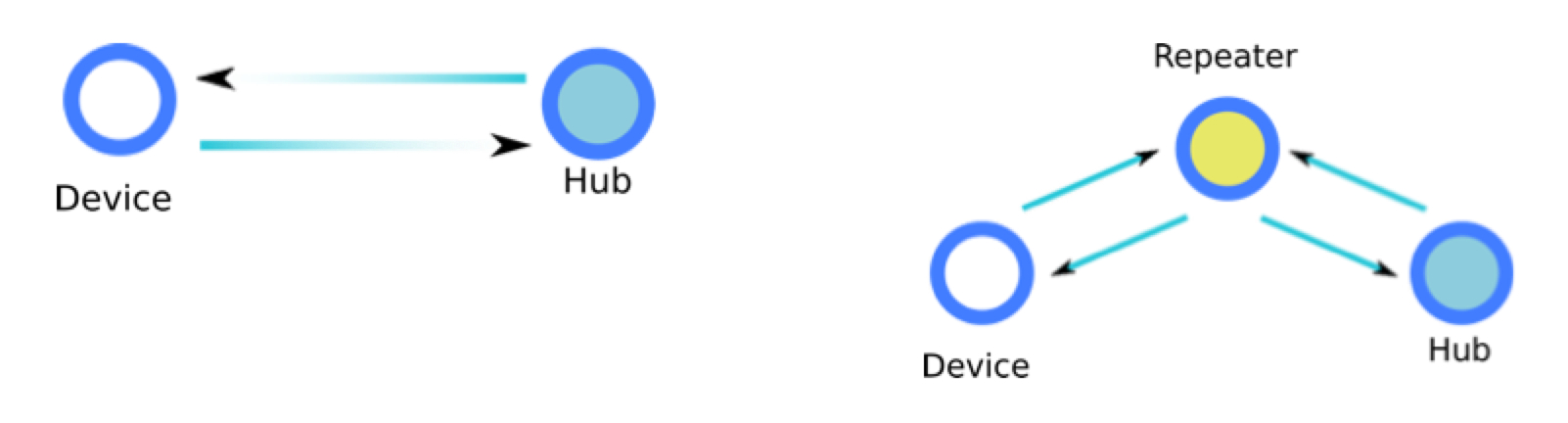 Repeaters can talk to other repeaters, and a very robust “mesh network” can be formed, as in this diagram.
Repeaters can talk to other repeaters, and a very robust “mesh network” can be formed, as in this diagram.
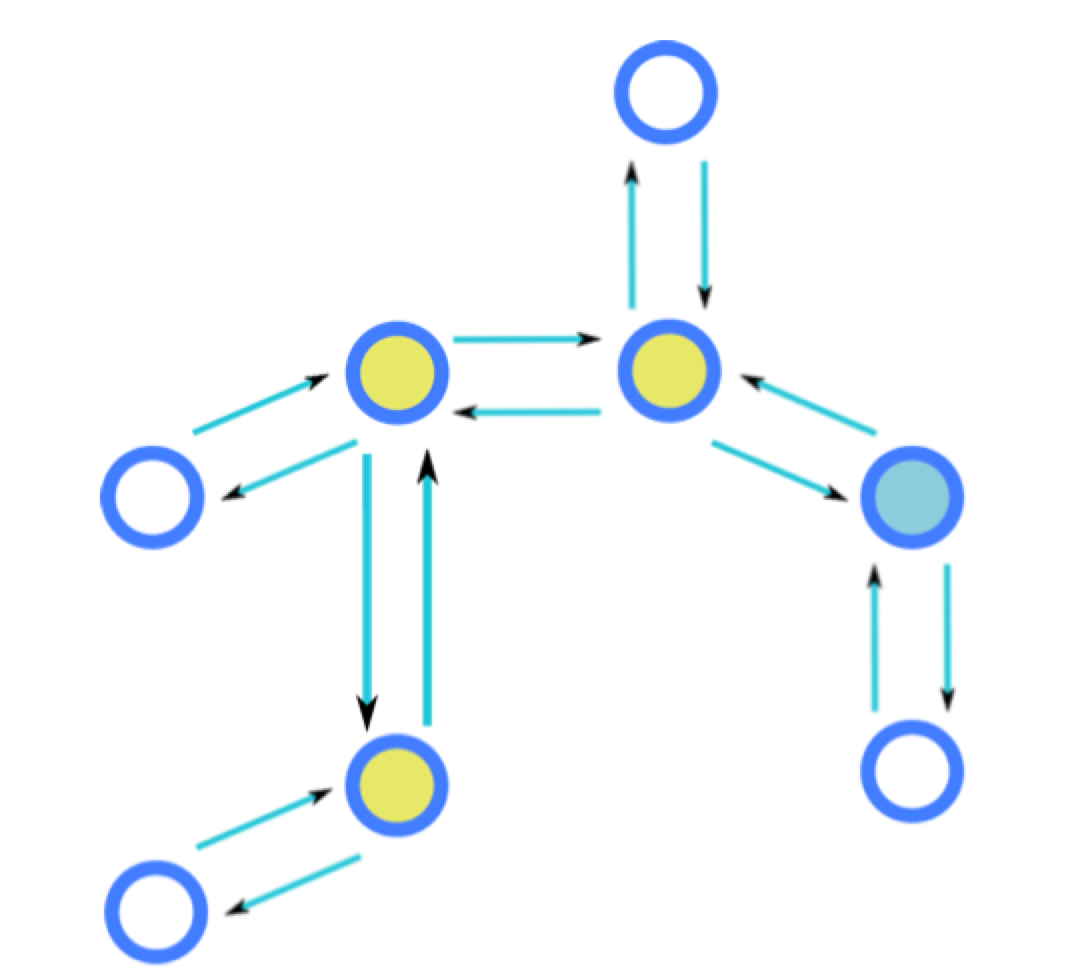
A non-repeater device (i.e., a battery-powered device) always has to have a parent to talk to, either the Hub itself or a repeater. When the device first joins the network, or is forced to find a new parent, it will obviously pick the parent that gives it the strongest signal. However, once a device picks a parent, it will hold on to it until it absolutely cannot talk to it any more, even if a different parent is introduced into the network that would be a better choice!
The diagram below illustrates how this can happen. On the left a device is parented to the Hub, the communication is poor and many messages are lost, but the device and the Hub still communicate well enough for the device to consider the Hub its parent. You would think that introducing a repeater half-way between the device and the Hub (shown on the right) would magically fix the problem, but because the device can still occasionally talk to the Hub, it does not re-parent to the repeater.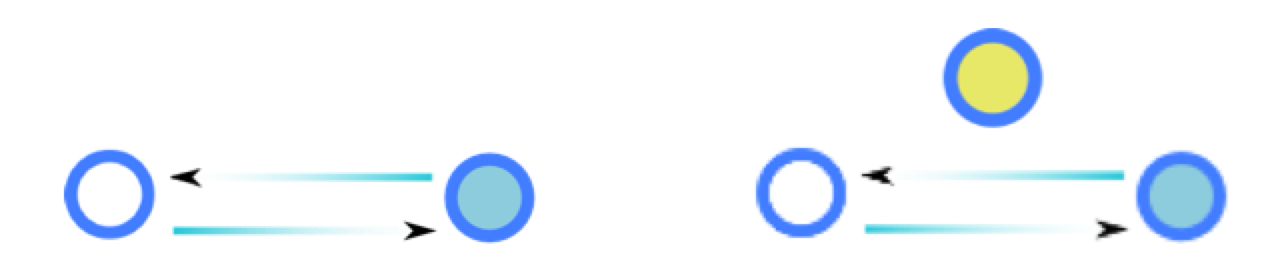
Fixing this depends upon whether we are working with ZigBee or Z-Wave devices.
For ZigBee devices, things have to get worse before they get better. The device has to completely lose communication with its parent (the Hub in the example above) for it to look for a new, better parent. Fortunately, this is easy to do: turn off the Hub.

In about 5-10 minutes, the device will give up trying to talk to its missing parent and find a new one–the repeater we added half-way between the device and the Hub!
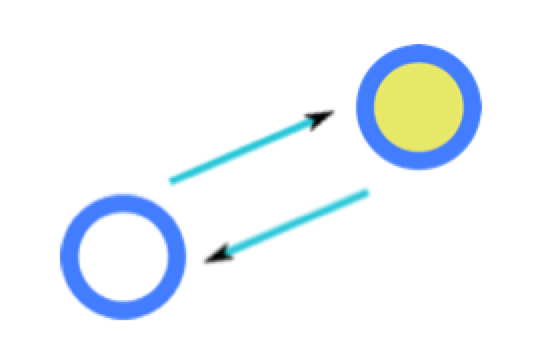
Finally, when you turn the Hub back on the repeater will establish a link with the Hub, and all will be well.
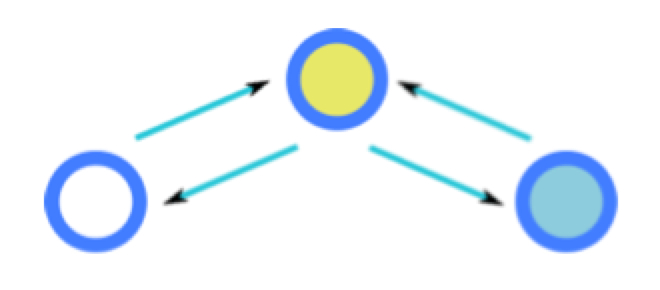 Unfortunately, this process does not work for the Z-Wave network, since Z-Wave devices do not automatically look for new parents.
Unfortunately, this process does not work for the Z-Wave network, since Z-Wave devices do not automatically look for new parents.
Obstacles and Detours
A wireless signal ideally follows a straight path from source to destination. When companies try to impress you with their product’s wireless range, they will undoubtedly quote this line-of-sight straight-path distance (measured on an open field in North Dakota, away from anything that emits noise, away from any radio stations, with the devices pointed directly at each other, etc.) as the best-possible-case range.
The reality is that in a typical home, devices often do not have a clear line-of-sight path to the Hub or their parent. Wireless signals have to travel through mostly-transparent (well… electromagnetically transparent) floors and walls, and reflect off mostly-opaque surfaces such as concrete and metal, to find their way from source to destination.
Even mostly transparent materials such as wood and drywall still introduce some power loss in the wireless signal, leading to potential range issues if many floors and walls have to be crossed.
Here are some tips for thinking about wireless range in terms of obstacles and detours:
• Visualize the paths
Try to visualize the paths that wireless signals take from devices to their closest parent. If you have the flexibility, arrange devices and repeaters to have line-of-sight between each other, or at most 1 floor or 1 wall between them.
• Watch out for barriers
If there is an obstacle between a device and its parent, especially if they are already somewhat far from each other, consider repositioning so that the wireless signal does not have to travel through the obstacle. Obstacles include:
– metal objects or sheets (e.g., refrigerator, garage door)
– cinder block
– concrete walls
– bodies of water (e.g., aquaria, water beds)
• Use repeaters
Do you have a SmartSense Presence tag in the glove box of your car? (I do!) You really have to give it credit for how hard it works to get its wireless signal out from a metal-body car, through the glass of the windshield or windows, and have it bounce around just-so in your garage to find a path to your Hub. You can make its life easier by placing a repeater in or near the garage, so the signal only has to make it from the glovebox to the repeater.
• Don’t place your Hub on a metal table or metal shelf
Metal surfaces interact with the Hub antenna radiation pattern and reduce its effective power. Therefore, you should ideally keep the Hub a couple of feet away from large pieces of metal. If this can’t be avoided, you know what to do… use a repeater!
Angles, Orientations, and Reflections
While we’re talking about wireless antennas, note that an antenna’s angle/orientation (relative to the device it’s communicating with) can have a pretty big effect on how well this communication works.
First, let’s look at the ideal antenna (for home automation), one which emits electromagnetic radiation in all directions with equal power.
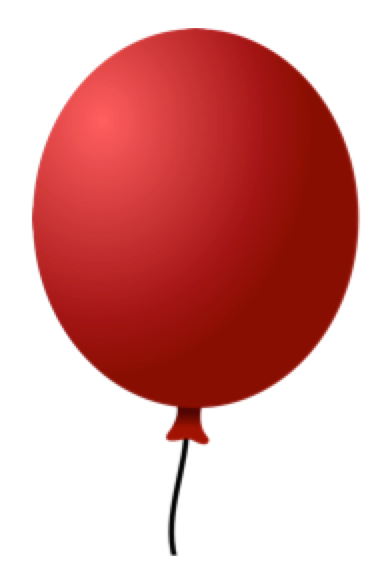
Yup, it’s a balloon. Pretend the balloon is inflating and think of the surface of the balloon as representing an electromagnetic wave that is propagating away from the center (the transmitter) equally in all directions. This is good because it means we can reach our home automation devices in all directions, plus bounce the signal off all concrete walls.
Now here is the worst possible antenna.

A flashlight concentrates its light in a beam in a single direction. If an antenna behaved like that, any device not in the path of its beam would appear to be completely out of range, even if very close by. There are some situations in which a “flashlight antenna” (or what we actually call a highly directional antenna) is a good thing, for example satellite uplink/downlink antennas, because we really only want to talk to a single faraway device and we know where it is. But this type of antenna pattern is not good for home automation.
Finally, here is a more realistic antenna because, as is so often the case in the real world, the ideal antenna cannot physically be built and exists only in our minds.

There are some angles at which the antenna radiates well, others at which it has “blind spots”, and overall it’s a very complicated three-dimensional radiation pattern.
Normally you don’t have to worry about the antenna pattern, but you may just be unlucky and have a device and the Hub (or its parent) aligned in such a way that they are in each other’s antenna blind spots. If you have a device that always seems to be struggling to perform well, and physical distance or obstacles are not major factors, consider rotating it or shifting its position just a little bit, just in case the issue is one of alignment.
Remember, too, that we count on reflections off walls, doors, and other objects to compensate for the blind spots in the antenna pattern, and for not having true line-of-sight between devices in the network and the Hub. It is helpful, therefore, to make sure that the Hub has its highest-power orientation pointed towards the center of the house, where reflections can happen, rather than away from the house where the signal will go out of the home.
Here is a picture showing the hub and the maximum-power directions for both the ZigBee and Z-Wave antennas.

Here is a pretty good location for the Hub, in the corner of a room of the house, with the maximum power orientations pointing towards the center of the house.
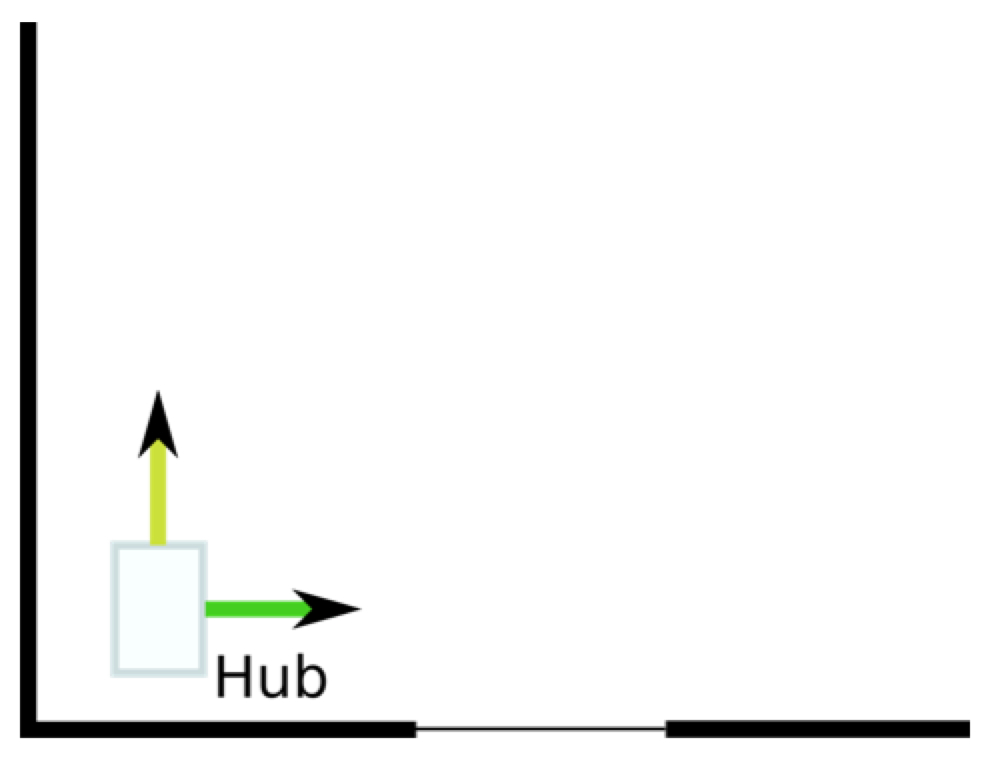
Here is a less-good location – the hub is near a window and the maximum power orientations are pointing out the window and away from the house.
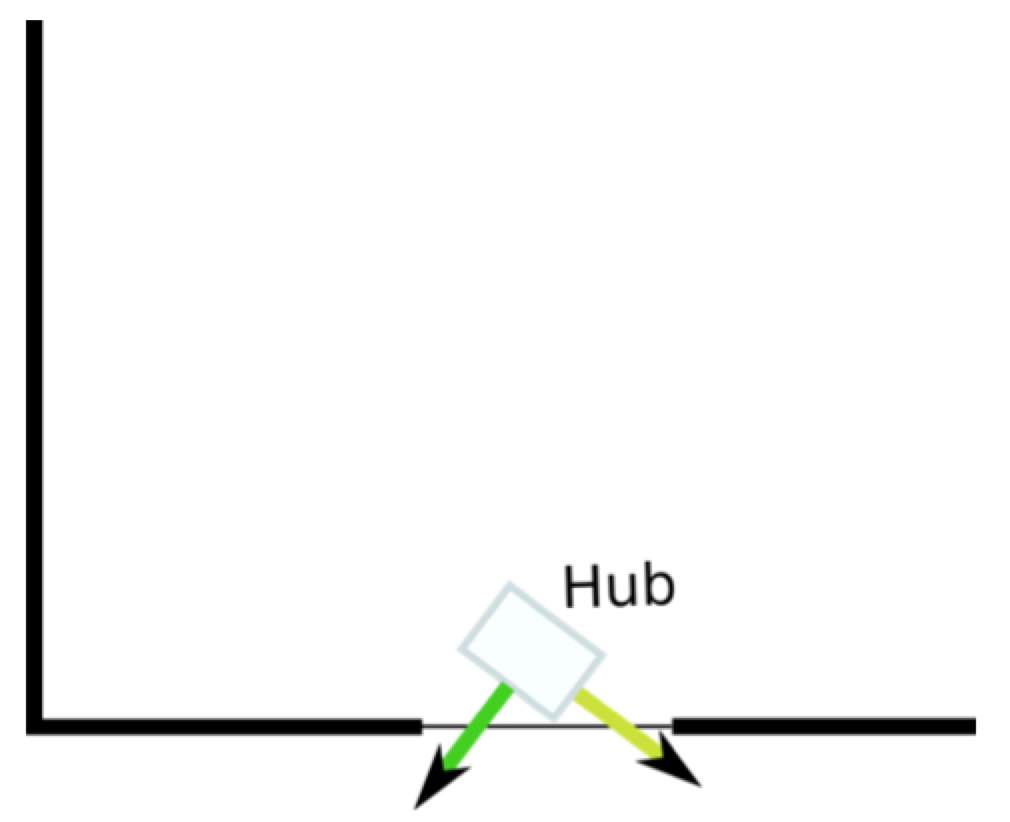
There are many, many factors that affect sensor range, including ones we haven’t even mentioned in this article, (like the air temperature, humidity–and yes–even sunspot activity). This is why it is so difficult to state a specific range for any wireless product. Our guide has been limited to factors you can actually control to some degree. At the end of the day, the more you understand about what influences your home’s range, the more likely you are to extend the range of what your home is capable of.




