One of the most powerful parts about the SmartThings open platform is that it brings together developers from our growing Community and SmartThings customers. When these developers create and submit creative and valuable new ways to use SmartThings, we’ll publish them in the free SmartThings app for all customers to find and use. We call these new Community-created actions and alerts “SmartApps.”
Today, we wanted to highlight four brand-new SmartApps that were created by members of the Community and that are now available in the SmartThings app for anyone to use.
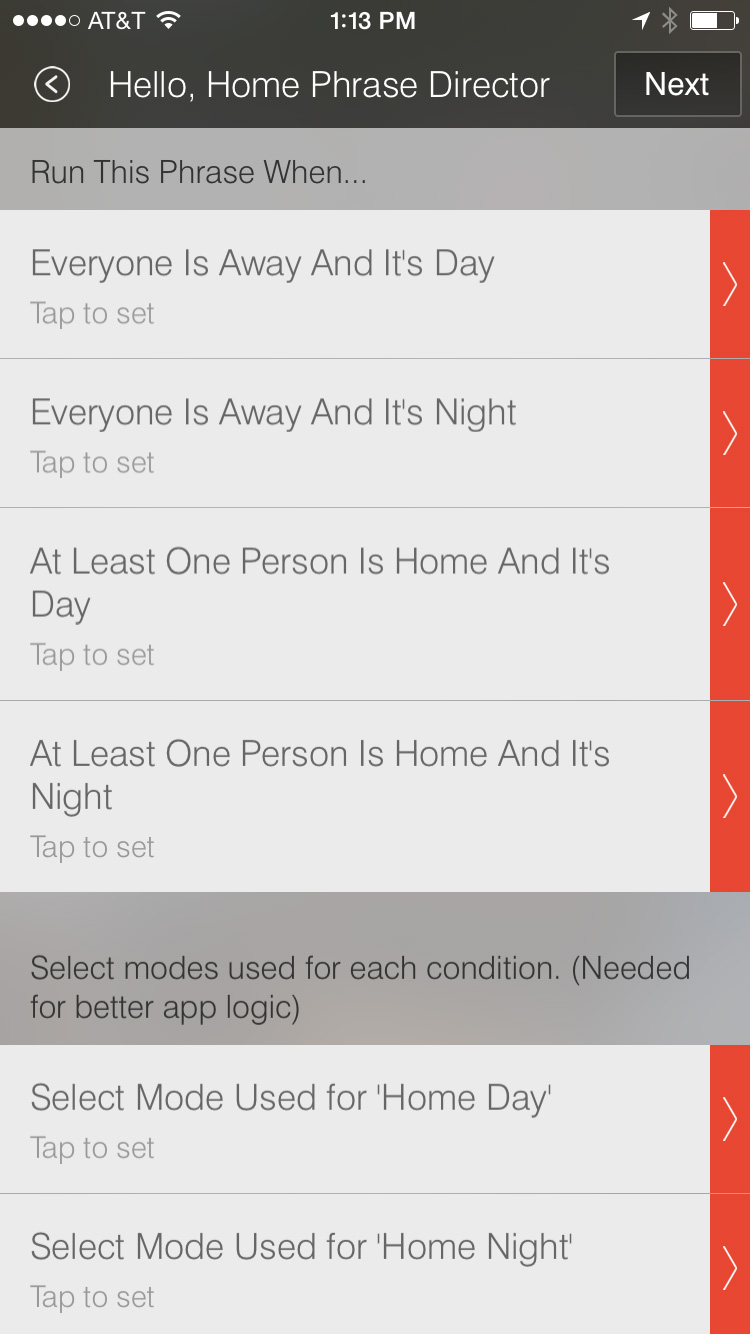
1. Hello, Home Phrase Director
Created by: Tim Slagle
This SmartApp will monitor the presence sensors tied to your account (both SmartSense Presence sensors and also smartphones used as presence devices) and automatically trigger different Hello, Home phrases–such as “I’m Back!”, Goodbye!”, etc–based on your home being occupied or empty.
To access the Hello, Home Phrase Director SmartApp, tap the “+” icon from the SmartThings Dashboard to go to SmartSetup. Then, scroll to the right until you see the “More” header. You’ll find the Hello, Home Phrase Director SmartApp in the “Convenience” category.
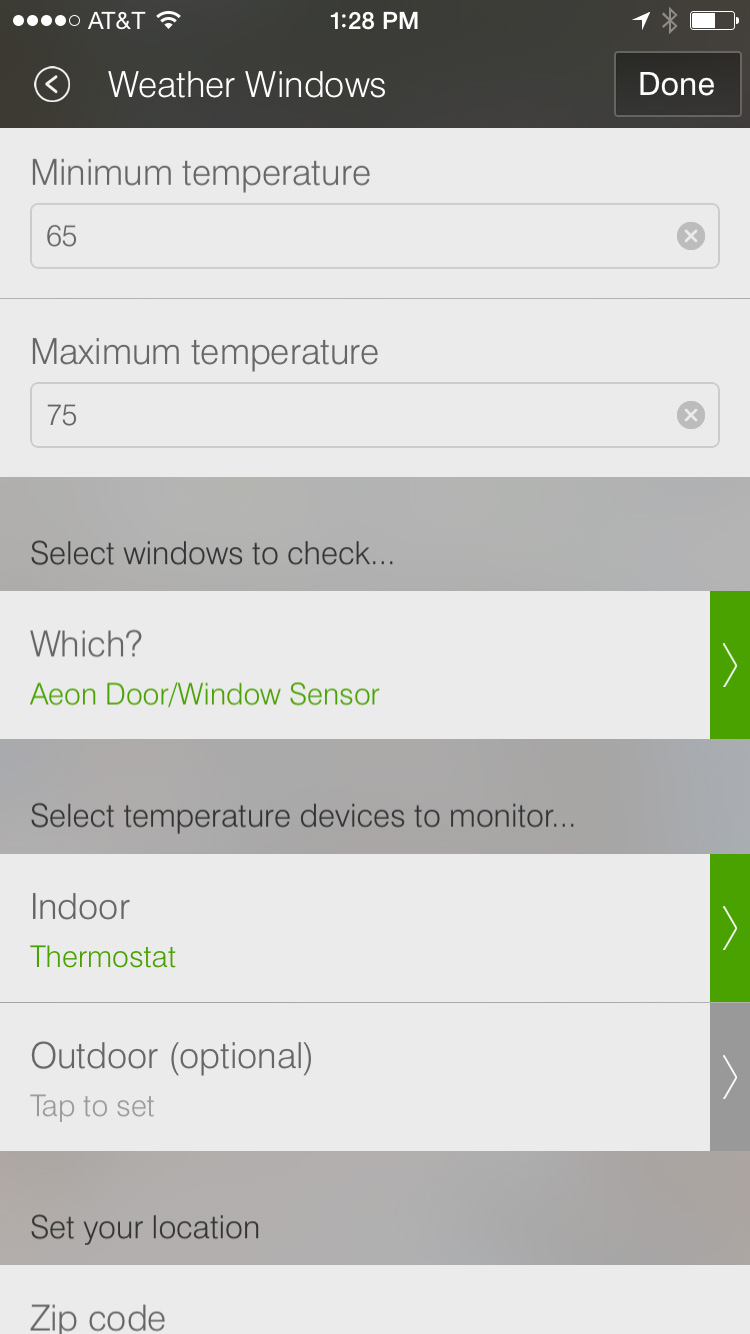
2. Weather Windows
Created by: Eric Gideon
Weather Windows makes saving money on your energy bills a breeze. The SmartApp lets you select your ideal indoor temperature (example: between 65 and 70 degrees) and then compares the weather outside to that in your home and sends you a notification if you should open or close your windows to achieve your preferred comfort zone.
The Weather Windows SmartApp will use any temperature-sensing device you have inside your home to measure the temperature–ex: SmartSense Multi sensor, Aeon Multi Sensor, a SmartSense Temp/Humidity sensor, or a smart thermostat, etc. If you have a device like the Netatmo Weather Station to measure the temperature outdoors, great. If not, it will use data from Weather Underground.
To access the Weather Windows SmartApp, tap the “+” icon from the SmartThings Dashboard to go to SmartSetup. Then, scroll to the right until you see the “More” header. You’ll find the Weather Windows SmartApp in the “Convenience” category.
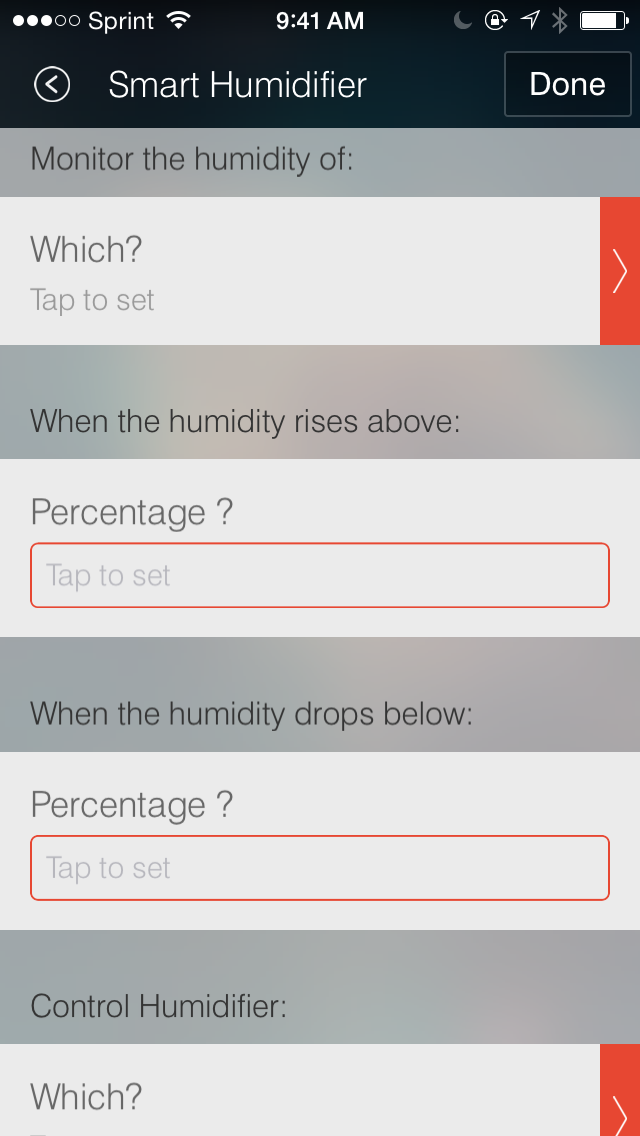
3. Smart Humidifier
Created by: Sheikh Dawood
Protect your home and belongings by maintaining a healthy humidity level indoors with this SmartApp.
The Smart Humidifier works by automatically turning on a humidifier (that’s plugged in to a SmartPower Outlet) whenever a device like the SmartSense Temp/Humidity sensor detects that the humidity has dropped below a certain point; and also automatically turning off a humidifier whenever a humidity-sensing device detects that the humidity has reached a certain level. In addition to automatically turning your humidifier on or off, this SmartApp can also send you a push or text message whenever humidity levels rise and fall to a certain point.
To access the Smart Humidifier SmartApp, tap the “+” icon from the SmartThings Dashboard to go to SmartSetup. Then, scroll to the right until you see the “More” header. You’ll find the Smart Humidifier SmartApp in the “Convenience” category.
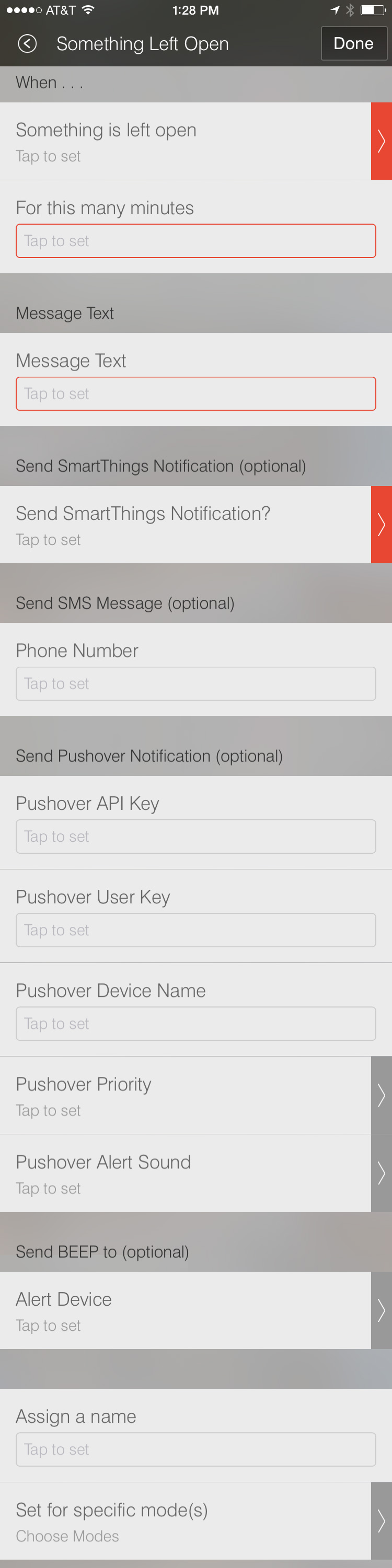
4. Something Left Open
Created by: Concipio Technical Solutions LLC
We all forget to close things from time to time. That’s where this SmartApp comes in. Something Left Open will send you an alert if a SmartSense Multi sensor, a SmartSense Open/Closed sensor, or another contact sensor notices that something has been left open for a specified amount of time.
You can receive an alert in one of four ways: via a customized push notification, via a customized SMS message, via a triggered beeping noise on your SmartSense Presence sensor, or via a Pushover notification.
This SmartApp is ideal for monitoring things like refrigerator or freezer doors, gates, front and back doors, windows, and much more. Save energy and keep your family and pets secure with this SmartApp.
To access the Something Left Open SmartApp, tap the “+” icon from the SmartThings Dashboard to go to SmartSetup. Then, scroll to the right until you see the “More” header. You’ll find the Something Left Open SmartApp in the “Convenience” category.




