Welcome back to the second edition of a brand-new feature on the blog called Spotlight! Here, we’ll shine some light on any device, use case, developer-written application, or feature of the SmartThings app that makes it easier to monitor and control your home. Each post will offer setup instructions and ideas to help inspire your own smart home.
 Today, we’re highlighting one of the most valuable use cases of SmartThings: getting notifications that let you stay connected to friends, family, and pets.
Today, we’re highlighting one of the most valuable use cases of SmartThings: getting notifications that let you stay connected to friends, family, and pets.
Why You’ll Love It:
Let’s start with a quick poll: Do you like your family? If not, you can stop reading. If you do like them and enjoy staying connected to your spouse, kids, and pets, and knowing that they’ve arrived home safely, then you’re gonna love this…
With SmartThings, you can quickly check in on friends or loved ones from anywhere you are to see if they’re home. No texting. No annoying phone calls. Just easy, effortless communication that gives you peace of mind.
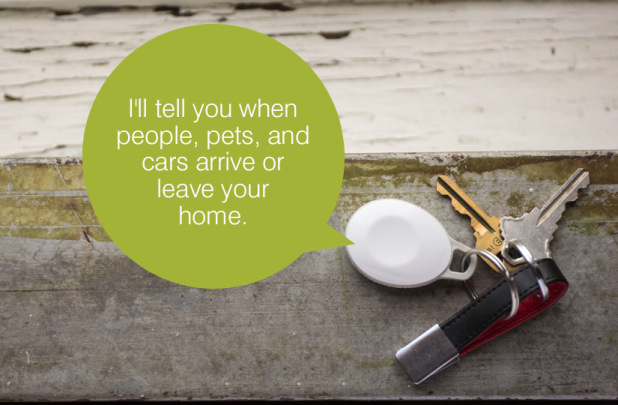
Setup:
There are two ways to stay connected to friends and family members with SmartThings. The first is by attaching a SmartSense Presence sensor to your keychain, or by placing in a place like a briefcase, backpack, purse, or car. When the presence sensor comes in and out of range of the SmartThings Hub, it can send a notification to anyone’s phone that you specify.
Alternatively, since all smartphones have GPS tracking capabilities, you can simply use your phone as a presence sensor if you don’t want to use a SmartSense Presence sensor. Whenever your phone comes in and out of the area that you set to be your home location in the SmartThings app, it will register as you arriving or leaving home.
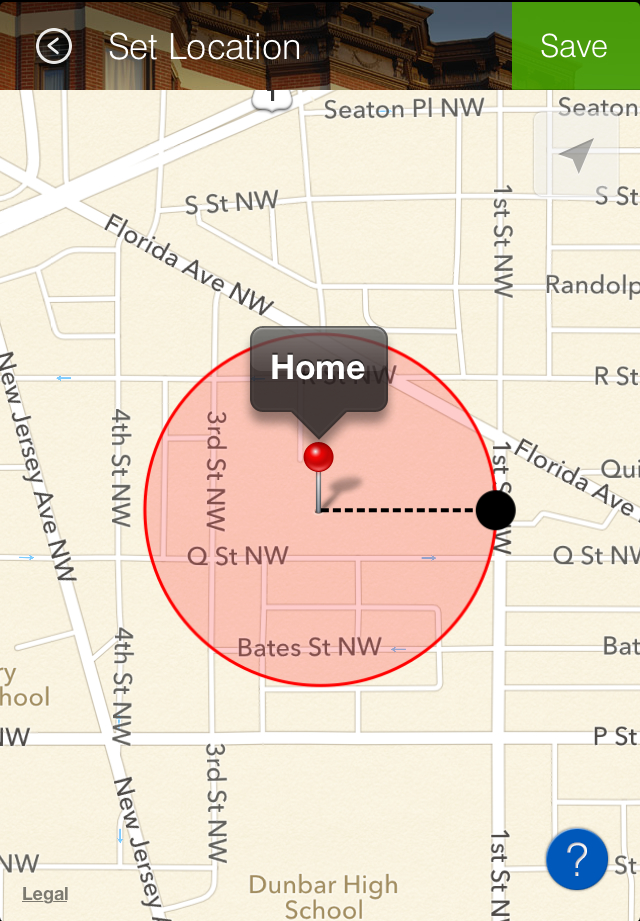
Hint: If the friends or family members that you’d like to stay connected to have smartphones, we recommend that they use their phones as presence sensors so that you can use your SmartSense Presence sensor(s) to be able to check in on pets, children, elderly parents, and those who might not carry smartphones.
(To know when other people come and go based on the location of their smartphone, you’ll can either invite them to share your account by tapping on the Menu icon on the top-left of the Dashboard, then “My Account,” “Manage Users,” and “Add User”; or you can simply trigger a text message when you come and go from certain areas by following the video tutorial below.)
Recommended Uses:
Kids
Every (good) parent likes to know that their kids have gotten home safely and soundly each day. And while we can’t always be there to greet our kids at the door, SmartThings lets parents check in and know what’s happening at home, wherever they are.
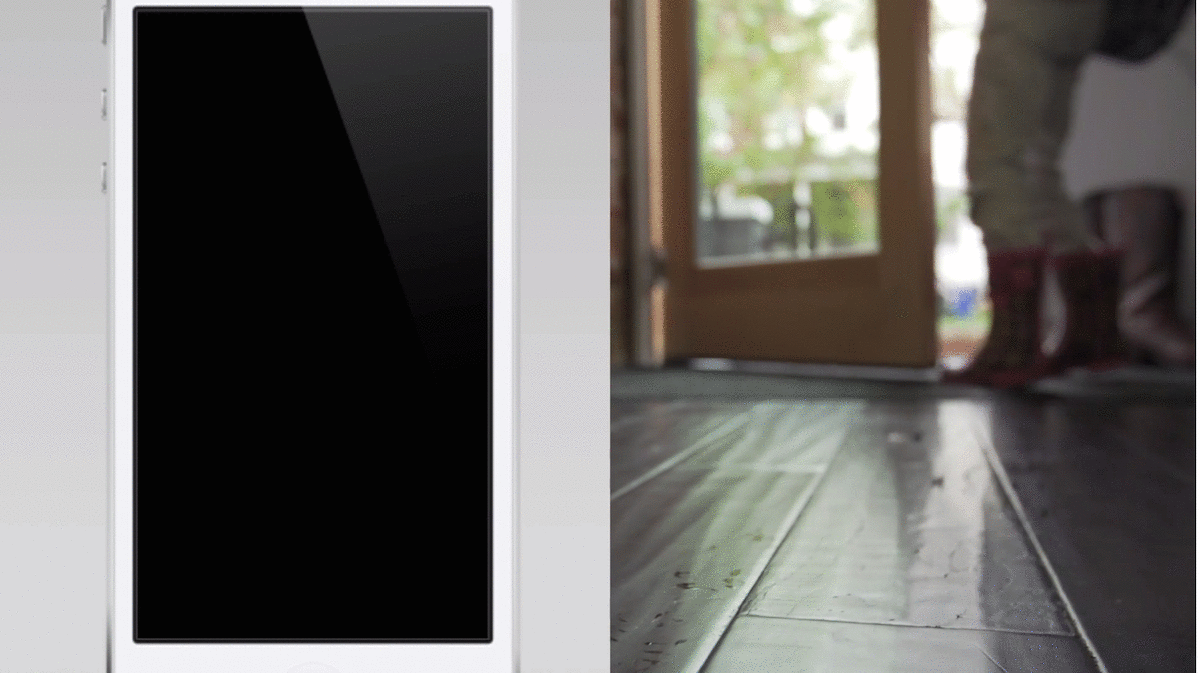 Simply place a SmartSense Presence sensor in your child’s backpack and use SmartSetup to trigger a notification when your son or daughter leaves home each day for school, and then when he or she arrives home safely. (Here’s a video showing you how to do this.)
Simply place a SmartSense Presence sensor in your child’s backpack and use SmartSetup to trigger a notification when your son or daughter leaves home each day for school, and then when he or she arrives home safely. (Here’s a video showing you how to do this.)
Couples
Communication is key to any healthy relationship. And if you’re like most couples, chances are you regularly check in to see where the other person is and to ask when they might be coming home. With SmartThings, you can ditch the annoying texts and still stay connected.
Here’s how:
Let’s say you ordinarily check in with a loved one when you’re 15 minutes from home so that he or she can start heating dinner. Instead of fumbling around for your smartphone while you’re driving (not cool + way dangerous), just use the SmartThings app to set up a new location on a map near the area where are when you normally call home. Then, use SmartSetup to trigger a notification to whomever you’d like when your phone arrives in that area. Check it out:
Hint: We didn’t show this in the video, but when you’re prompted to connect a SmartThings Hub, simply skip it by tapping “Next.”
This is a really versatile and super-easy way to stay connected to friends and family members. Be it a grocery store, an office, a subway, or a bus stop–simply add a second location to any area where someone routinely goes with whom you’d like to stay connected and you’ll get a heads up that they’re there. And if you trigger a text message instead of a push notification, you don’t even need to share your account.
Check out how this customer uses SmartThings to stay connected to his wife.
Pets
Smart dogs can roll over and play dead. SmartThings dogs can text you when they leave the house.
 By placing a SmartSense Presence sensor around your dog’s or cat’s collar, you can trigger your pet to send you a notification whenever it comes and goes. This is great if you have a dog walker who’s scheduled to come at a set time and walk Barkley for a certain amount of minutes. It’s also super useful if you happen to have a pet who likes to chase squirrels, wander off, or plan daring escapes.
By placing a SmartSense Presence sensor around your dog’s or cat’s collar, you can trigger your pet to send you a notification whenever it comes and goes. This is great if you have a dog walker who’s scheduled to come at a set time and walk Barkley for a certain amount of minutes. It’s also super useful if you happen to have a pet who likes to chase squirrels, wander off, or plan daring escapes.




