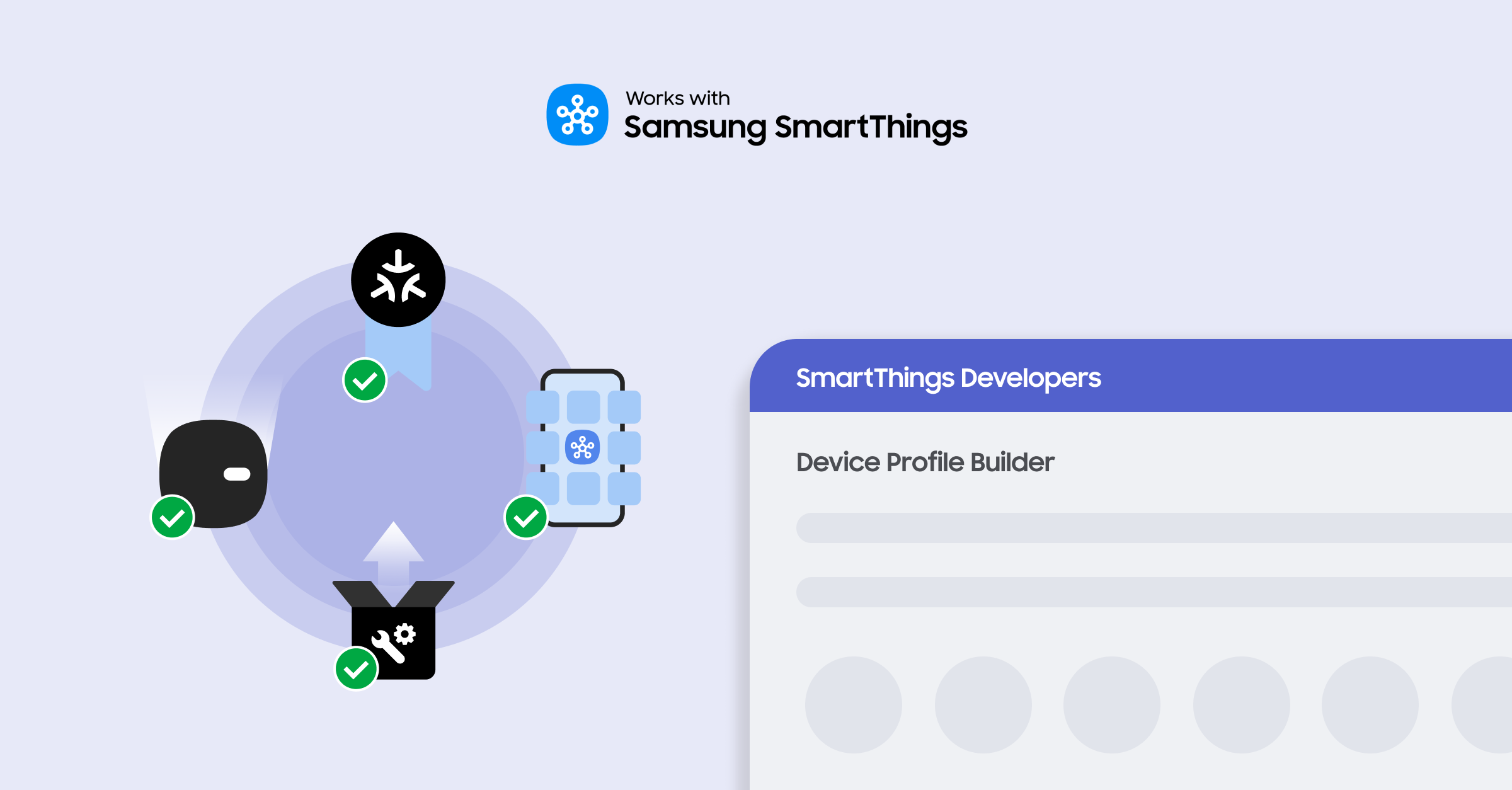
SmartThings continues to invest in the Developer Center with tools for partners such as Test Suite, Product Cloning, and Certification by Similarity to simplify product integration and certification for a single product or an entire portfolio. After obtaining Works with SmartThings (WWST) certification, Analytics helps our partners gain valuable insights about how users interact with their products.
With the goal of making integration easy for partners, SmartThings added another tool in the integration process called the Device Profile Builder, allowing partners to specify a device’s capabilities and how it interacts within the SmartThings ecosystem.
“We’ve heard from developers that they wanted an easier way to build their devices with SmartThings. A tool with an intuitive user-friendly interface that would work for any device” says Nate Porras, Senior Product Manager at SmartThings. “We feel like we accomplished that with Device Profile Builder.”
SmartThings currently offers Device Profile Builder for Cloud integrations and soon for Direct Connected and Mobile Connected integrations.
“Device Profile Builder is nicely designed and straightforward to use. You can create a Device Profile effortlessly. We are always trying to find the simplest way to integrate, and Device Profile Builder is a key tool in that process.”
Anthony Richardson, QA Engineer at August Home
Read on to learn about Device Profile Builder and how to get started.
Device Profile Builder
SmartThings Device Profile Builder is a web-based tool that assists developers with creating Device Profiles, which define a device and its features on the SmartThings platform through Capabilities. It contains the Components – which is a group of SmartThings Capabilities – and metadata (ID, name, ownership, and more) of a device, defining how a device on the SmartThings platform behaves. For example, with a light, the component contains four common Capabilities for lights including Switch, Switch Level, Color Control, and Color Temperature.
Use Device Profile Builder to:
- Define how you want your products to look to users in the SmartThings app
- Set SmartThings Capabilities for each of your products
Get Started
How to use the SmartThings Device Profile Builder:
- Visit the Products section in the SmartThings Certification Console where you can add a new product or edit an existing one.Under Integration Details / Device Capabilities, click Create a profile here. Or here is the direct link to the Device Profile Builder.
- Click the button Add new Device Profile and enter a unique name.
- Add your Capabilities and Components. You can also use product category specific templates to make the process faster.
- Use the Dashboard View to set how you want your product’s icon, action, and state to look in the SmartThings App.
- Click Create Profile. After creating, you will have options to View, Publish, Edit, Clone, Download File, Upload file, and Delete under the Actions menu.
- Publish your Device Profile and use it to finish creating your product. Then submit your product to obtain the Works with SmartThings (WWST) certification.
You can re-use a device profile for similar products or create as many variations as you need for your portfolio of products.
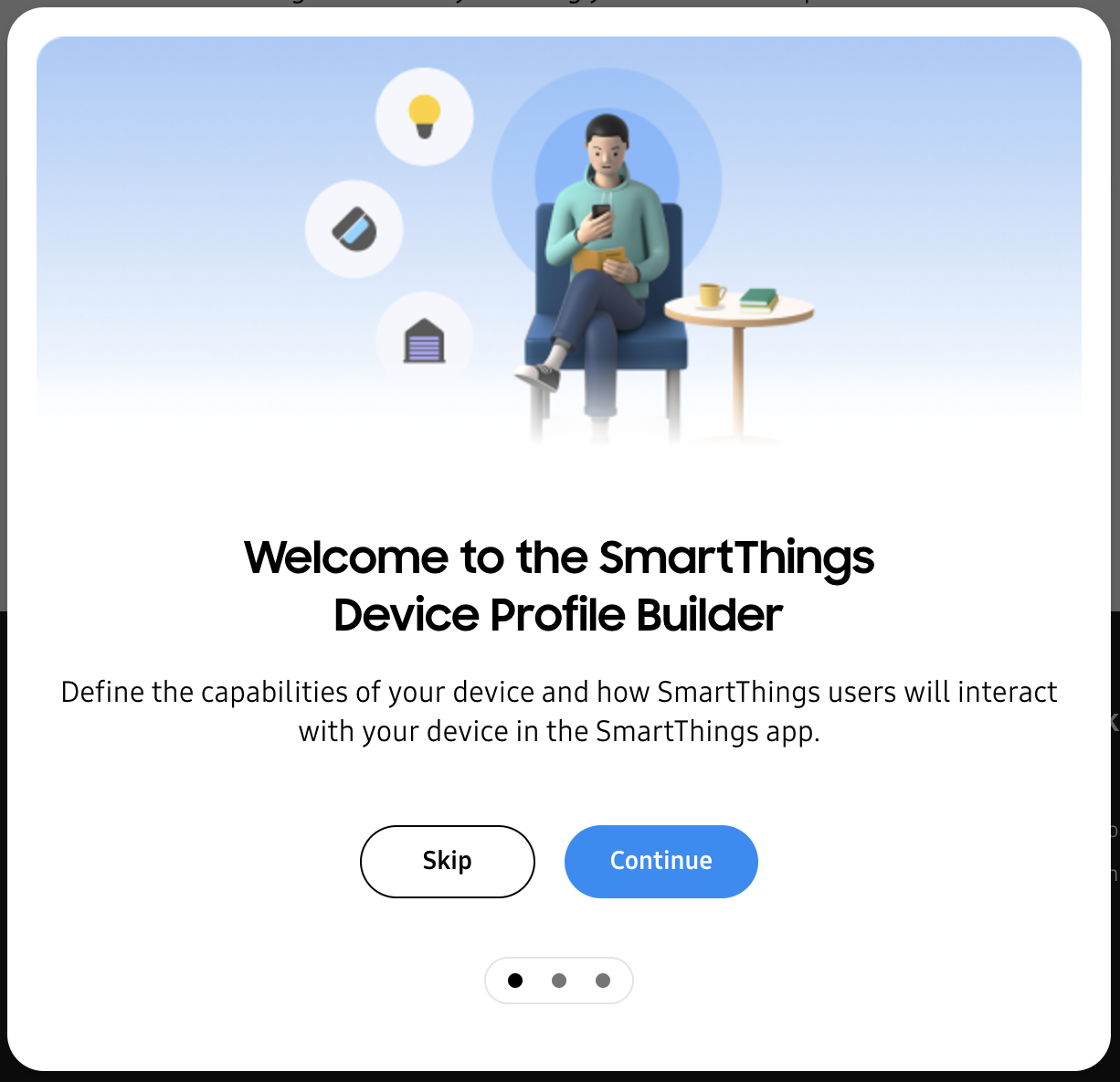
Use Device Profile Builder when Creating a Product
Below is the Create Product section in the Certification Console.
In this section, you can provide the product details displayed to users across the SmartThings ecosystem. Some of these include your product name, product image, and product description to help users identify your product. Plus you can add purchase link URLs so users can buy your product.
When creating a product in the Certification Console, you can use Device Profile Builder to add your device profiles. Under Integration Details / Device Capabilities, click Create a profile here or Edit an existing profile.
After finishing Adding a Product in the Certification Console, you can Test it Using Test Suite, and then go on to Submit it for Works with SmartThings Certification (WWST).
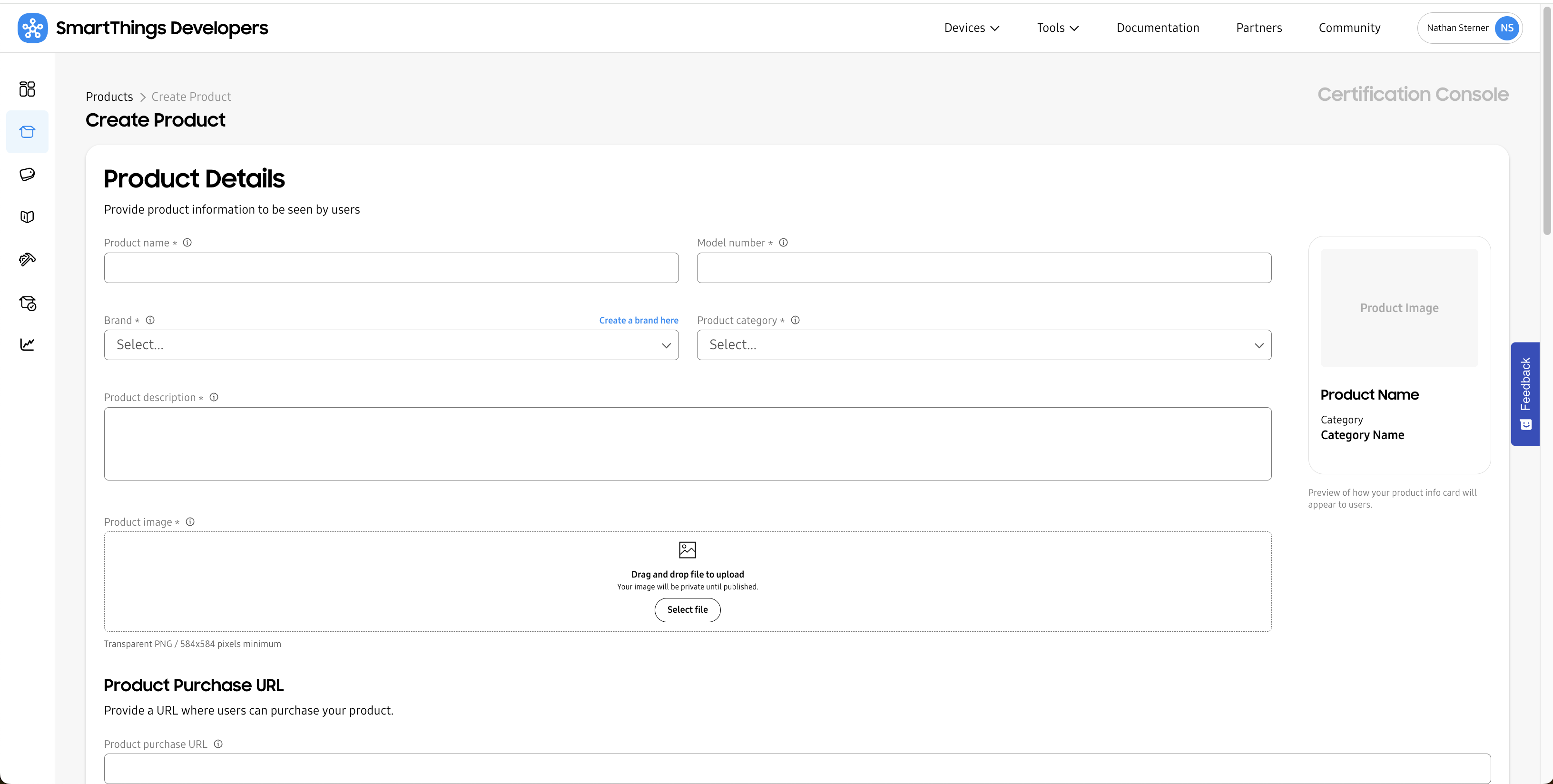
Here are images from the Device Profile Builder. We’ll use the Capabilities for your devices as part of the Works with SmartThings certification.
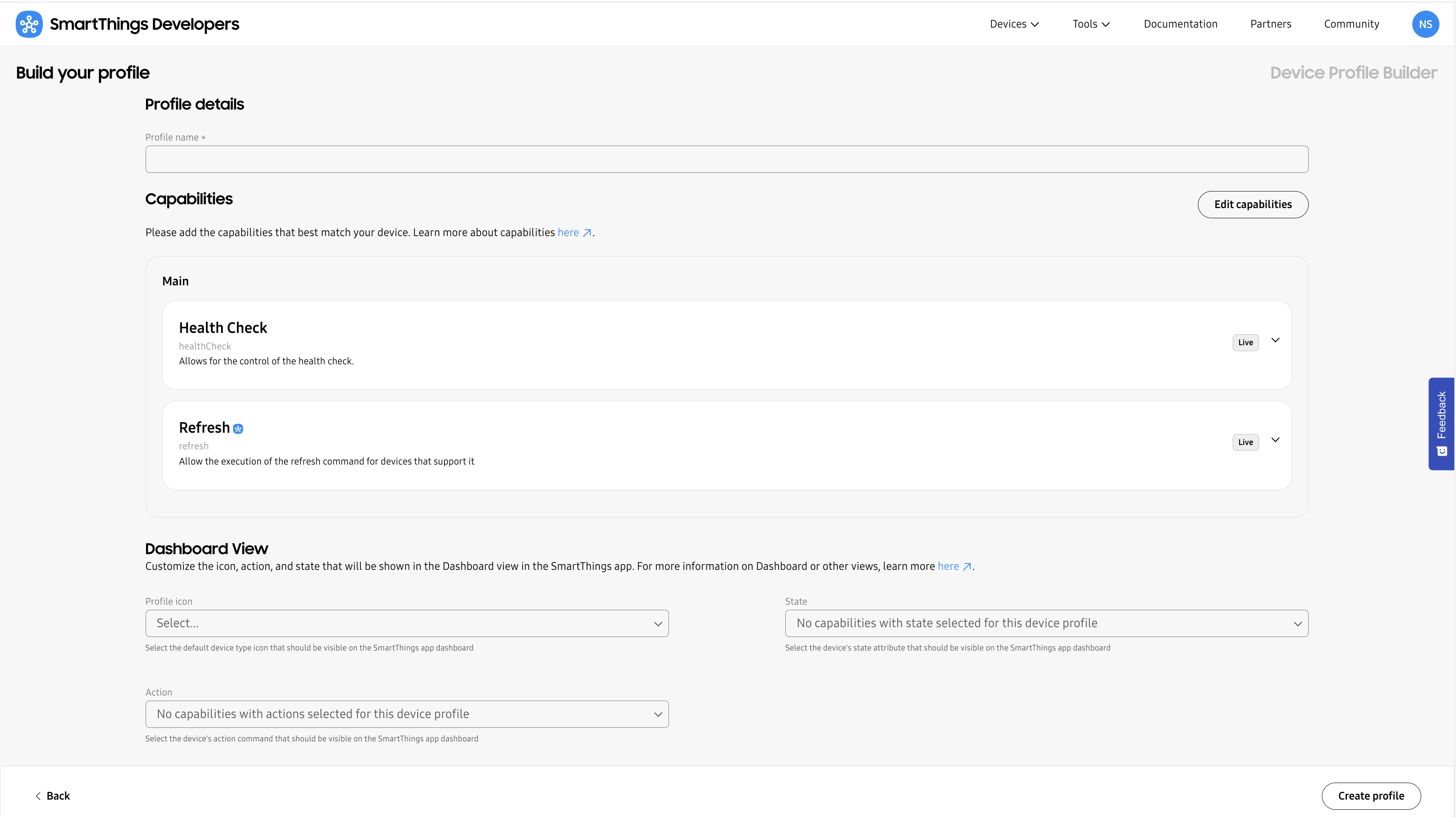
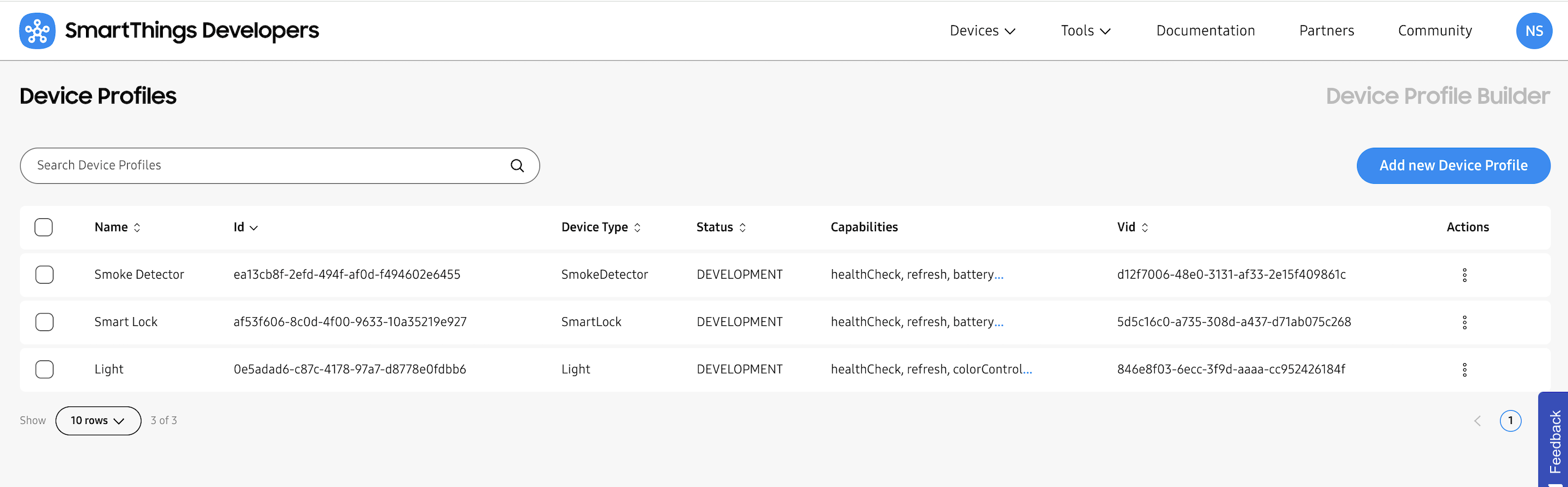
Templates
Get started faster with Templates. Templates are prebuilt sets of required and suggested Capabilities for common product types that help you create your device profile effortlessly. Simply select a product type and apply it to your component.

Download / Upload File
For even more customization, you can use the Download / Upload File functions to modify the JSON file. If you have a more complex scenario you want to configure, this functionality gives visibility into all the fields. For example, this can be useful for certain devices that have specific preference thresholds or operating limits, which can be configured for normal or alarm states. There is also an ability for more granular control of what your device looks like in the SmartThings app.
Want to integrate your products with SmartThings? Visit our Developer Center to get started and access Device Profile Builder.




