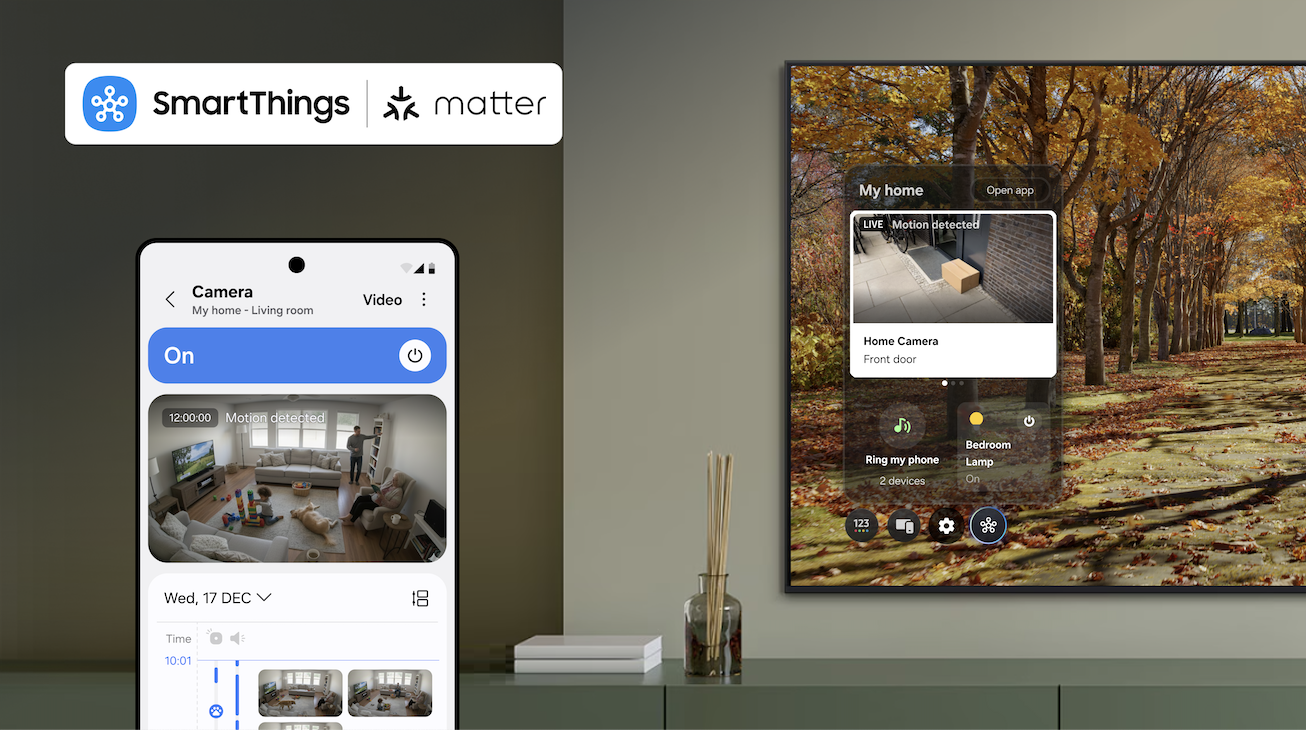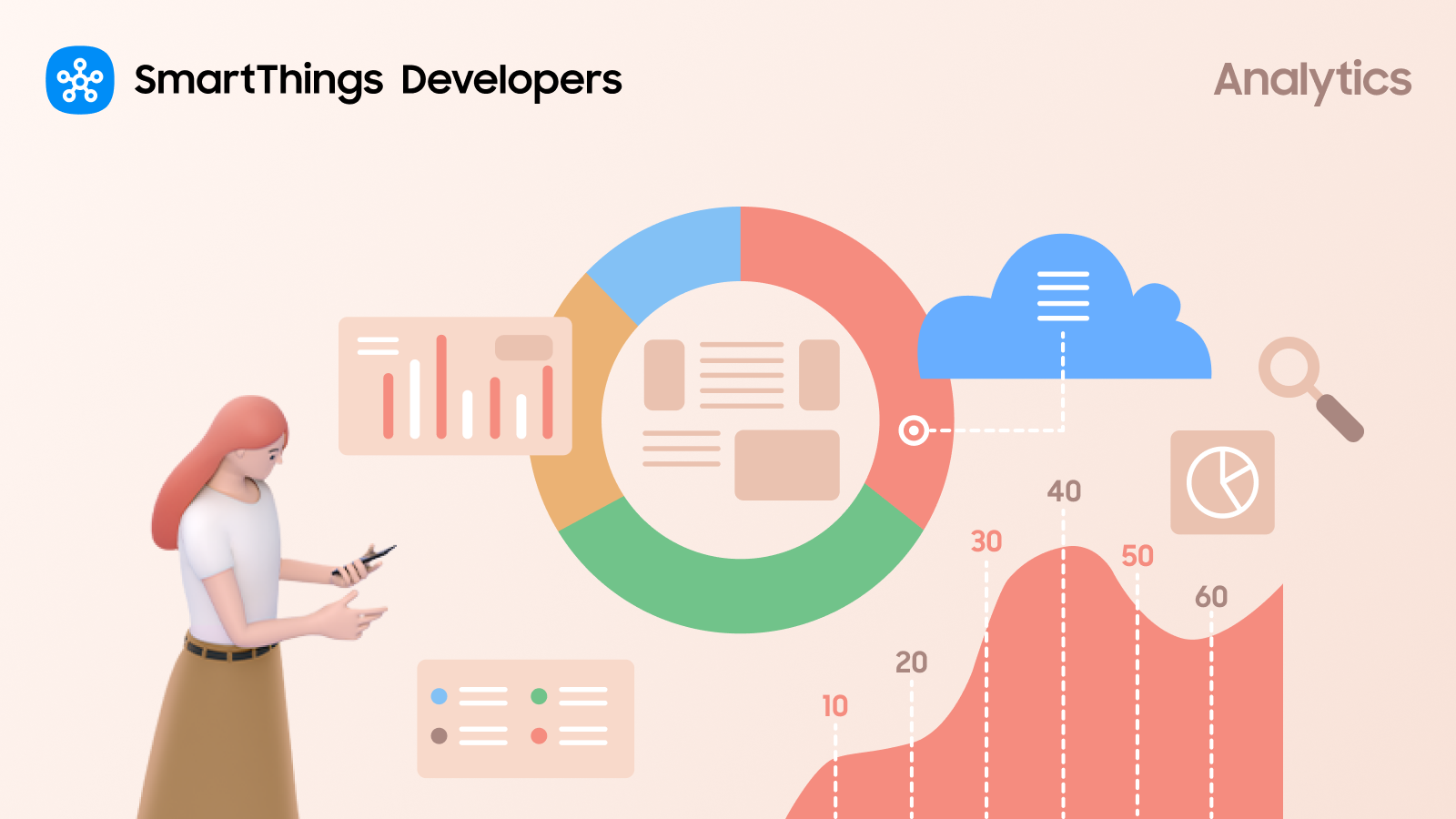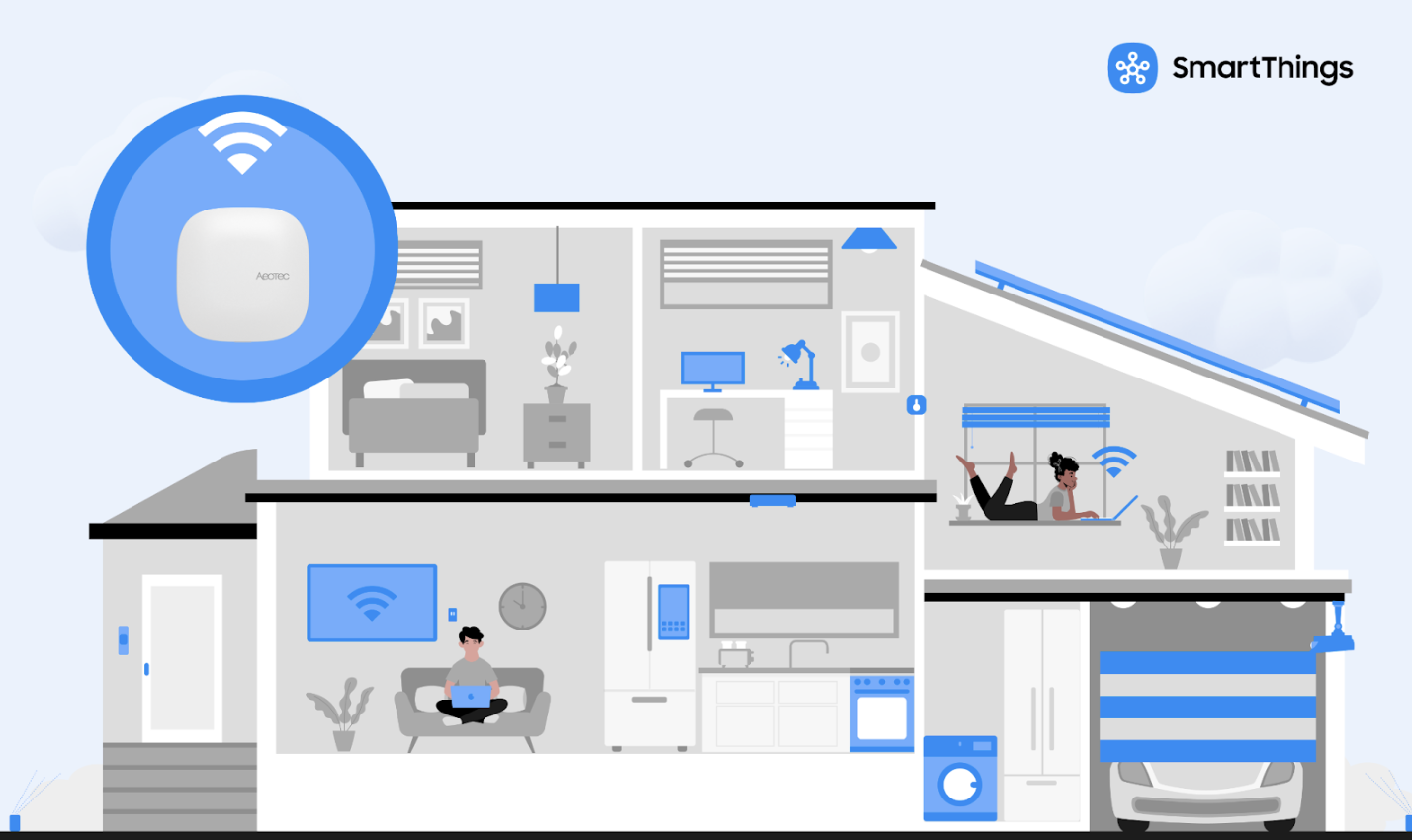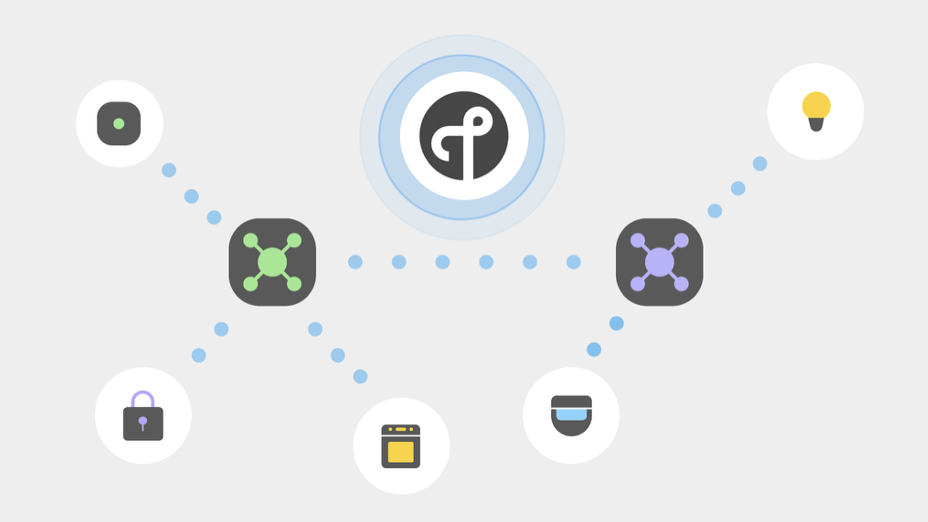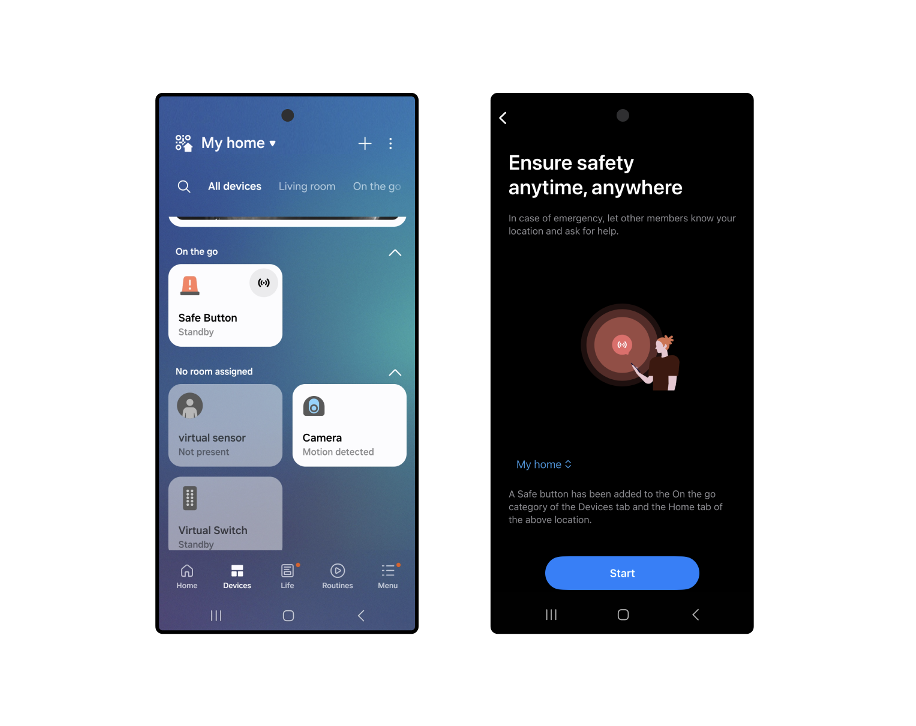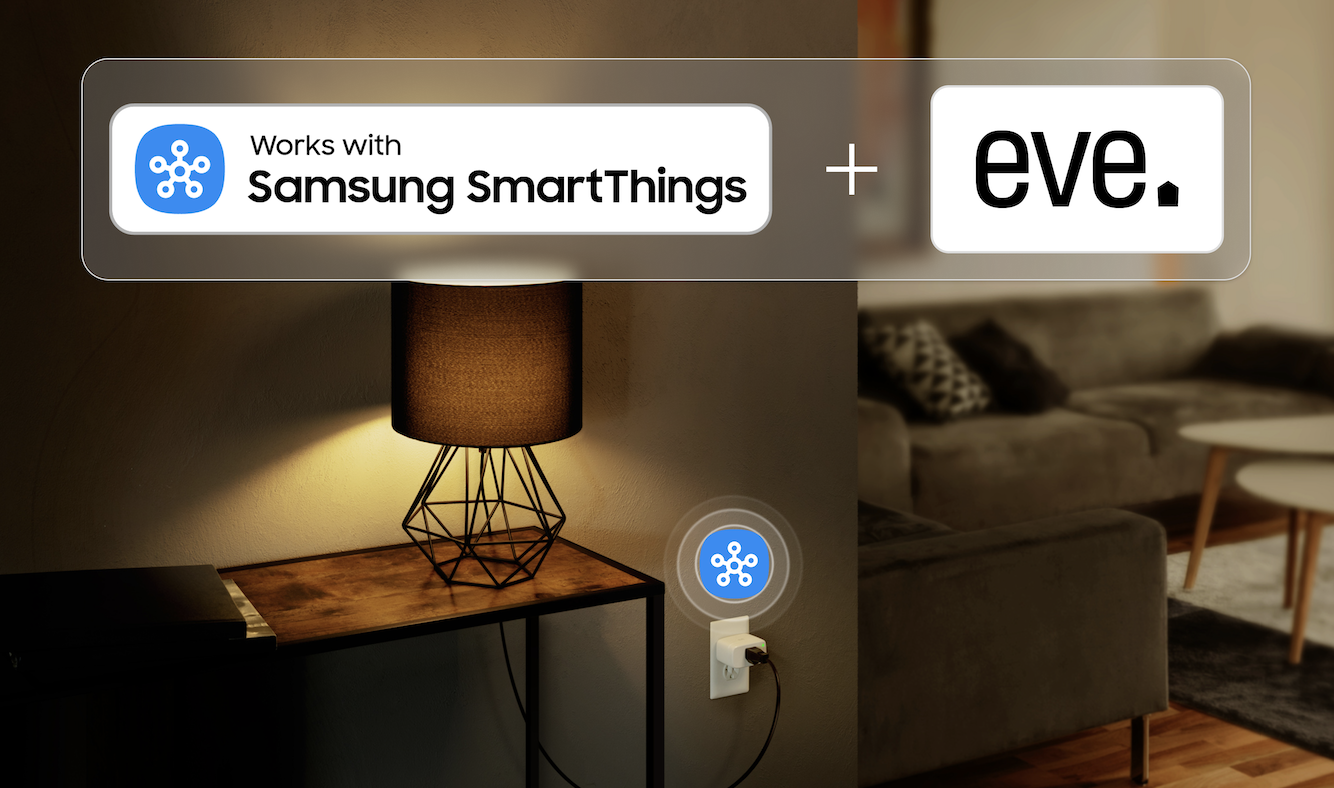January 5, 2026
IKEA’s new Matter-over-Thread devices work natively with SmartThings, expanding Matter offerings for one of the largest open smart home ecosystem
At CES 2026, SmartThings announced that IKEA’s new lineup of Matter-over-Thread smart home products now work out of the box with the platform. SmartThings’ industry-leading Matter support gives both beginner and experienced users confidence that IKEA’s new bulbs, switches, plugs, sensors, and more will deliver a great experience.
A Breakthrough for Beginners and Enthusiasts
With 21 new products, IKEA is delivering one of the most expansive and approachable Matter-over-Thread rollouts yet. Combined with SmartThings’ Matter-over-Thread-ready hubs, it demonstrates how an open smart home can unlock meaningful value for everyone — from first-time users to power pros.
For beginners, IKEA’s approachable design and price points make it easier than ever to start building a smart home. Millions of homes already have everything they need to get started, because SmartThings hubs are directly built into Samsung TV’s, Family Hub fridges, SoundBars, and other Samsung devices. So a single bulb or plug becomes a gateway to routines and automations that are now even easier to create using through SmartThings’ AI Routine Creation Assistant.
A user who loves controlling their first KAJPLATS light with a BILRESA remote control can also set it to dim automatically when they turn on their Samsung TV to watch their favorite show. Or use their TIMMERFLOTTE temperature and humidity sensor, or ALPSTUGA Air Quality sensor, to trigger opening or closing their smart blinds, saving energy without lifting a finger. Galaxy users can use the same sensors to enhance their Sleep Environment Report, with recommendations based on Temperature, Humidity, and CO2 levels in their home and bedroom.
For SmartThings power users who love Matter over Thread devices for their responsiveness, resiliency, and scalability, IKEA’s diverse portfolio of low-cost Matter-over-Thread devices and SmartThings high-performance hubs lets users expand their homes rapidly. And they can do it in a way the whole house will love, with beautifully designed and affordable buttons and sensors that make SmartThings automations responsive, intuitive, and accessible for everyone at home.
And that really means everyone. The new IKEA devices work together with SmartThings Pet Care features to help your home respond to your pets’ routines — from MYGGBETT open/close sensors to let you know when they head outside so you can track their explorations with Galaxy Tags, to MYGGSPRAY motions sensors that can trigger a Samsung Jet Bot to automatically clean up after mealtime. The same devices also support SmartThings Family Care, helping you keep an eye on everyday moments like a door left open, someone starting their day, or a sink that’s been accidentally left running with a KLIPPBOK water leak sensor.
This isn’t just for people starting fresh with the new IKEA devices. Existing IKEA smart home users can now bring their setups into SmartThings by adding their Dirigera hubs to SmartThings through Matter Bridging, allowing users to easily control their existing IKEA smart devices, attached to the IKEA hub, from the SmartThings app, while adding new capabilities to their home by automating them alongside their other smart devices.
Thread fans get even more: for the first time, users can join their IKEA hub to SmartThings’ Thread network (or vice versa) thanks to both platforms pioneering support for Thread Credential Sharing. This creates a stronger, more unified Thread network at home.
The Best Way to Start and Grow IKEA Matter Devices: SmartThings
This is a landmark moment not only for SmartThings and IKEA, but for the broader Matter ecosystem. For the first time, a global retailer is rolling out a wide range of affordable Matter-over-Thread products. With 21 new devices coming at launch and dozens more arriving through early 2026, millions of households can now experience a high-quality, whole-home Matter setup powered by SmartThings and IKEA.
Matter makes it seamless for new and longtime SmartThings users to add IKEA’s devices to their homes. And SmartThings is proud to lead the industry in Matter support, including for physical controls like the new BILRESA button remotes*, that makes it easy for everyone in the home to control their devices.
The experiences SmartThings built for IKEA device users are available on Android and iOS apps; Galaxy phones and watches, and Samsung TVs and appliances. They have met rigorous technical and user experience standards across its full lifecycle, including:
Effortless onboarding
Reliable connectivity over Thread
High-performance automations that work as expected
Confidence that the product will stay compatible and supported over time
With IKEA and SmartThings’ commitment to Matter and Thread support, users looking to add IKEA devices to SmartThings — or enhance their existing IKEA smart home with SmartThings — can trust that their entire smart home will function seamlessly together.
“At IKEA, our goal is to make smart living more accessible, intuitive, and affordable and we’re strong believers in the power of open standards to make innovation available to the many people.” said David Granath, Range Manager at IKEA. “
“Most people still struggle to know what they need to make things work but they might already have what they need in their Samsung TV, speaker, or appliance. That's one of the benefits of Matter, making it easier or more affordable for our customers."
IKEA’s Matter-over-Thread devices begin arriving in early January, marking one of the largest expansions of the Matter device ecosystem to date. As availability begins, we’ll share more details on the new products, setup guidance, and recommended SmartThings Routines to help users make the most of this next generation of IKEA smart home experiences.
*Official BILRESA scroll wheel support will launch early 2026.